If you want to change your IP address to surf the Internet anonymously,
or your IP has been blocked from a website and any other reasons, here is the
complete tutorial about how to change your PC IP in windows operating system.
Before I start you have to know your IP address is Dynamic
or Static? Dynamic IP address is an IP address that changes every time you are
connected to the Internet. Static IP address is permanent and assigned to your PC
by your ISP (Internet service provider).
To see your IP address id Dynamic or
Static, go to Windows Command prompt (Start>Run>cmd), type ipconfig/all
and hit the Enter. You will get some lines, look for DHCP Enabled line, if
front of it has written Yes, then your IP is dynamic and if it has written NO,
your IP is static.
Also you can view your system Public IP simply by typing
What is My IP in Google search engine and Google will write it on top of the
search result page.
How to change Dynamic IP address
First method (this method works on Windows XP and 7)
1. Go to Start>Run>cmd>right-click>Run as
Administrator.
2. In Command prompt type ipconfig/release and press the
Enter.
3. Type ipconfig/renew and press the Enter.
4. Type Exit to exit from the Command prompt.
Second method (this method works on Windows XP, Vista and 7)
1. Go to Start>Run>cmd>right-click>Run as
Administrator
2. In Command prompt type ipconfig/release and press the
Enter.
3. Type Exit to exit from the Command prompt.
4. In Windows 7/Vista Go to Control Panel>Network and
Sharing Center>View network status
and tasks and on the left side choose Change adapter settings.
In Windows XP go to Control Panel>Network Connections and
find Local Area Connection.
After that, right-click on your network icon (Local Area Connection)
and select Properties from the drop-down menu.
5. Double-click on Internet Protocol Version 4 (TCP/IPv4) or
select it and hit the Properties.
In Windows XP, in General
tab, double-click on Internet Protocol (TCP/IP).
6. Under the General tab, select Use the following IP
address.
7. Create a new IP address by filling the area front of the
IP address:, you can enter any number you want, but better type 1 or 2 to fill
the area like:
121.212.121.212
Or
111.111.111.111
8. Press Tab key on your keyboard and the Subnet mask will automatically
fill with default numbers.
9. OK the windows and exit from the Local Area Connection
Properties.
10. Wait for a few moment and again right-click on your network
adapter and go back to Internet Protocol (TCP/IPv4).
11. Now select Obtain an IP address automatically and OK the
Windows. The Windows will obtain a new IP address.
How to change Static IP address
As I told you Static IP address cannot be changed and it was
assigned to you PC by ISP. So your Internet service provider is the only one
that is able to change your IP address. If your IP address is Static, the best
way is to use an online proxy host provider. There are lots of free sites on
the Internet that offer you proxy services. You can just Google search for the proxy service.
A proxy acts as a computer between you and the Internet and nobody can see your
actual IP address and you are connected to the web through their proxy and IP
address.
The easiest way is to use free proxy services, you can use
them online and there is no need of changing your Internet browser proxy
setting. Simply go to a proxy service website, enter the address of your
desired website that you want to surf anonymously and they load the page for
you. Here are some websites that offer free proxy services:
If you use Firefox, then download and install FoxyProxyadd-on for Firefox. FoxyProxy lets you switch between multiple proxy configurations
and offers you many more features. It is able to switch between one or more proxy
servers based on URL patterns. After download and install, just Google search
for free proxies.



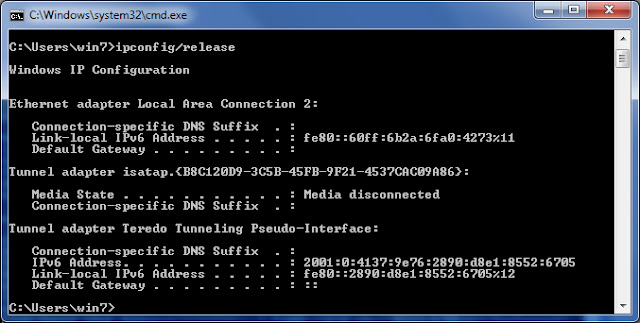







 Tag
Tag

 Home
Home Privacy Policy
Privacy Policy Contact
Contact About
About
 Powered by Blogger.
Powered by Blogger.