Today social networking sites became a part of our
daily life. Facebook is one of the most famous and popular social networking
website with 900 million active users. We share our thoughts, personal pictures
and exchange messages with our friends on the Facebook. We may even share our
personal information with our friends like phone number, home address, date of
birth and the place we work.
Since Facebook launched in February 2004, it turned into a very good place for hackers, companies who want to sell their products and even governments. Let me give you some examples:
Since Facebook launched in February 2004, it turned into a very good place for hackers, companies who want to sell their products and even governments. Let me give you some examples:
Every day we are seeing hackers from all around the world try to hack Facebook users’ account
to use their account for their own dirty works or find out their private info
like date of birth, their location, interest etc. and then sell this
information to the companies who then will send them lots of spam emails or
messages and asking to buy their products.
Governments with political issues can check what is users political view or religion. What are they sharing with their friends? Are them belonging
to special community or group? Which kind of website they are visiting?
So tracking your steps in sites like Facebook is very
important. Try to check your privacy settings often (for your own
good). Here are some steps that you can use to secure your account more:
1. Account Settings
i. SSL Encryption
SSL Encryption is a protocol for encrypting information over
the internet. If you usually use public places like cyber coffee or office, so
it is better to enable this feature. For this log in to your Facebook account
then go to the Account Settings page and from the left panel select Security. Check if
the Secure Browsing option is enabled or not? If not, click on the Edit button to
enable it.
Note: to navigate to your Account Settings or Privacy Settings, click on the upside down small triangle beside the Home link on the
top of the page and from the drop down menu, select your settings.
ii. Login Notification
By enabling this setting if you or someone else then you log in to
your account from another computer/device, Facebook will send you an email
notification to your email or text message to your mobile. To enable it, again
go to Account Settings>Security>Login Notification
iii. App Passwords
If you generate an Application Password, you can log in to
your apps without using your actual Facebook pass. The password you are
generating only works for once and for a limit of time. If you log in to
your account from a public place or not sure about the computer or device safety
that you are using, then you can generate an app password that’s one-time
password and keep your original account pass safe.
2. Privacy Settings
In the Privacy Settings page you can manage your privacy and
what you share with others. Whenever you update your status or share something with
your friends, check who can see them. Facebook
provided you three options:
Public (everyone can see your share)
Friends (only friends can see your share)
Custom (you can choose only the people that you want to see
your share)
i. How You Connect
In this section you can control who is able to view your
email address, phone number and personal information. Who can send you friend
request or personal messages? It’s better not sharing your private info with
everyone as the hacker can use them to find more information about you.
ii. Timeline and Tagging
Tagging you in pictures over and over again sometimes is
very annoying. Fortunately Facebook offers you full control of who can
tag you, or see tagging pictures on your timeline. In this section you
can also manage that who has permission to post on your Timeline.
A great feature you can set here is to review the posts and tags
before they appear on your timeline.
iii. Ads, Apps, Games and Websites
Whenever you approved an application, it has access to your private
info and friend list. Be careful when you accept an application or events. A
number of hackers use applications to hack the users’ accounts. You can add or
remove application here and modify how they can access your account and who can
see posts an individual app makes for you on Facebook timeline.
a. Apps you use
To remove or
change the setting of an application click on Edit Setting in front of Apps you
use. Then in the next page select Edit option to manage an app setting or
remove it from your account.
b. How people bring your info to apps they use
it means
information that your friends can share about you when they use apps. Beware even
if you don’t use the apps they still can access your info like Bio, DOB,
friends list and so on. So you can choose which kind of info your friends’ apps
can access.
c. Instant Personalization
Facebook website partners can personalize their site
according to your public info. Like which kind of movie or music your friends
liked or watched when you enter their site. For more information and a list of Facebook partner sites go to the link below:
You can block this option simply by uncheck the box
before the Enable instant personalization on partner websites.
d. Public search
If you enable the Public search then your Facebook account
will be visible to engine searches like Google. You can also see a preview of
your account look when it access from the engine searches.
e. Ads
The last section of Ads, Apps, Games and Websites is setting for
third-party and social ads.
You can manage who can see your related action with an advertise,
either your friends or no one.
iv. Limit the Audience for Past Posts
It is the Facebook new feature that allows you to limit who
can view what you posted before and now you change your mind and want to change
the audience. Learn more about this feature here:
v. Block People and Apps
You can make a Restricted list of your friends and anyone
who is belong to this list will able to see your public post only. They will
not notify when you add them to this list. Also you can block users, apps and
events simply by entering their name in this section.
These were all the security settings you need to know on Facebook. Be safe and secure and happy social networking!

















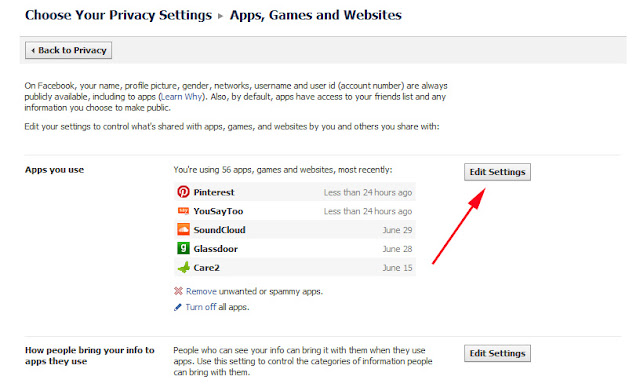















 Tag
Tag

 Home
Home Privacy Policy
Privacy Policy Contact
Contact About
About
 Powered by Blogger.
Powered by Blogger.