There are so many ways in Windows to hide your important data from
other users, but this trick I intend to tell you is one of the best. You can
simply move your personal or important data to one of your hard drive
partitions and then hide the whole partition. Nobody will be able to see the partition
even through the Folders Options>View of My Computer. Just follow these
steps:
First method- through Windows Command Prompt
1. Go to Start>cmd>Enter. In the Command Prompt window,
type diskpart and hit the Enter.
2. In the diskpart window, type list volume and press the
Enter key. A list of all available partition will be appearing.
3. Select the partition or volume that you want to hide, for
this tutorial; I’ll try to hide my system F: drive. For selecting a volume,
enter
Select volume #
Where # is the number of the partition that you want to
hide, in my case, my PC drive F: volume number is 7:
Select volume 7
4. Now type remove letter f (or whatever is your
volume letter) and hit the Enter. Exit
from the diskpart window and go to My Computer. Partition F: no longer exist.
5. To undo the process, again go back to cmd>diskpart and
type select volume 7, This time enter
Assign letter=f
Then press Enter. The drive F: will be visible aging in My
Computer.
Second method- through Windows Control Panel
1. Go to Start>Control Panel>System and
Security>Create and format hard disk partition.
2. In the Disk Management window, right-click on the disk that
you want to hide and select Change Drive Letter and Paths…. from the drop-down
window.
3. Click on Remove button and OK the window. Go to My
Computer and see the result.
4. To undo, go back to Disk Management, right-click on the
volume and now click on Add… button. From the Add Drive Letter or Path, choose
Assign the following drive letter and from the drop-down option on the right
side pick the drive letter F or whatever letter you want. You are done.







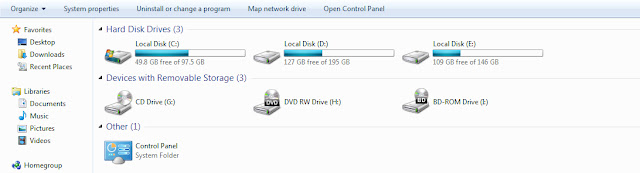







 Tag
Tag

 Home
Home Privacy Policy
Privacy Policy Contact
Contact About
About Powered by Blogger.
Powered by Blogger.